Work in progress
This documentation page is currently work in progress.
Not all existing DecAPI endpoints are documented here yet - mostly Twitch and YouTube endpoints. The rest of the endpoints should have accurate documentation :)
For the currently active documentation, please visit docs.decapi.me.
Cached endpoint
This endpoint is cached and won't always be fully up-to-date. See the Cached endpoints page for more information.
Followed - when a Twitch user followed a channel
Retrieves the date and time of when a specified user followed a Twitch channel.
Endpoint URL
https://decapi.me/twitch/followed/CHANNEL_USERNAME_HERE/USER_USERNAME_HERE?token=YOUR_DECAPI_TOKEN_HERE
Token requirement
The token query parameter is required. This needs to belong to either the Twitch channel owner, or a chat moderator of the channel.
VIPs and regular viewers cannot use their token with this endpoint due to Twitch API restrictions.
Expand the section below for a step-by-step guide with screenshots on how to get your DecAPI token:
How to get your DecAPI token for followed
Step 1 - Go to the DecAPI Twitch authentication URL for followed
Go to the following URL in your web browser: https://decapi.me/auth/twitch?redirect=followed&scopes=moderator:read:followers
If you're already logged into your Twitch account, it should look something like this:
Click here to see screenshot
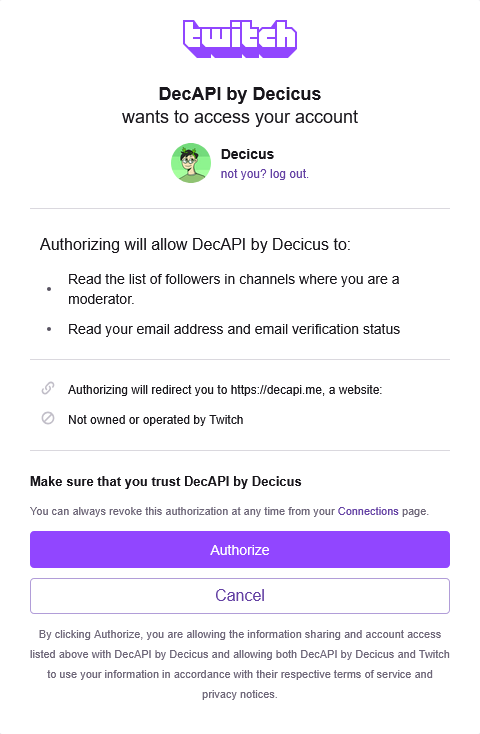
Click on authorize to continue.
Step 2 - Getting your token
After authorizing DecAPI, you will be redirected to a page that shows your DecAPI token. It should look something like this:
Click here to see screenshot
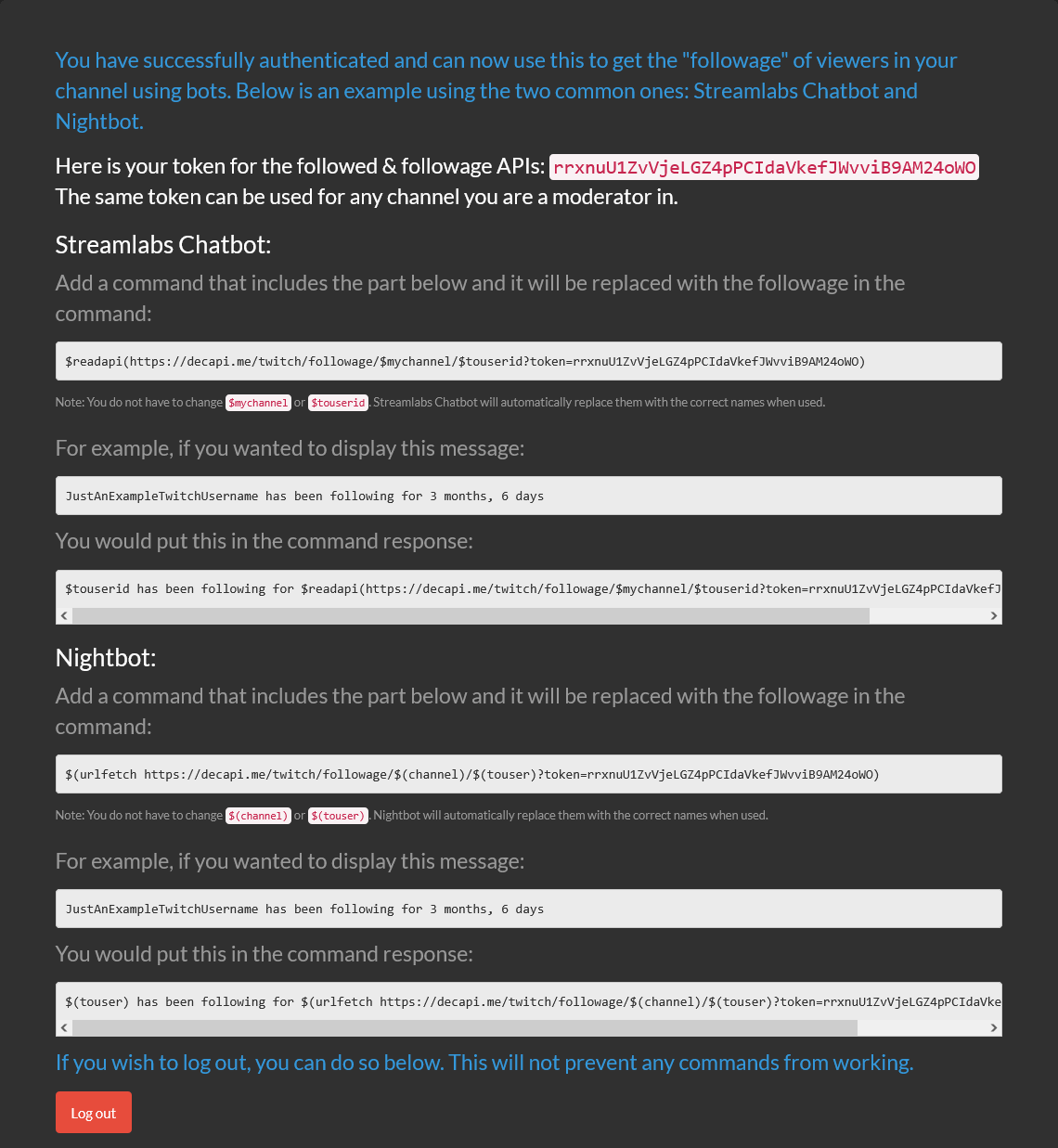
Copy the token shown on the page — it will be unique.
Step 3 - Using your token with the followed endpoint
Replace the YOUR_DECAPI_TOKEN_HERE part of the URL with your actual token.
Required URL parameters
channel- Required - Twitch channel to check.user- Required - Twitch username to check for when they followed the channel.
Query parameters
token- Required - Your DecAPI token. Get it via this DecAPI URL.tz- Optional - Timezone to display the returned date/time in. See list of supported timezones.- Default:
UTC - Some examples:
America/Los_Angeles- Pacific Time (US & Canada)America/New_York- Eastern Time (US & Canada)Europe/Berlin- Central European TimeAsia/Tokyo- Japan Standard Time
- Default:
format- Optional - PHPdate()format string to change the formatting of the returned date & time.- Default:
M j. Y - h:i:s A (e)- See the PHP date() documentation for available format characters.
- Here's how the default looks like:
Mar 13. 2016 - 07:31:29 PM (UTC)
- Example formats:
F jS Y, h:i:s A→October 28th 2025, 08:48:27 PM(12 hour time with AM/PM)- Note the lowercase
hfor 12 hour format. Use uppercaseHfor 24 hour format.
- Note the lowercase
Y-m-d H:i:s→2025-10-28 20:48:27(24 hour time)d/m/Y H:i→28/10/2025 20:48(24 hour time without seconds)
- Default:
Examples
- When Halifax followed Decicus, default settings: https://decapi.me/twitch/followed/decicus/halifax?token=YOUR_DECAPI_TOKEN_HERE
- When Halifax followed Decicus, using the format
2014-08-24 23:15:14and setting timezone to Berlin, Germany (Central European Time): https://decapi.me/twitch/followed/decicus/halifax?format=Y-m-d H:i:s&tz=Europe%2FBerlin&token=YOUR_DECAPI_TOKEN_HERE
Examples for bots
Nightbot
Note: Nightbot will automatically convert variables, such as$(channel) or $(touser) to the correct channel name / username, when the command is used.
You do not have to change those variables.
-
When a Twitch user followed a channel, default format & timezone
$(urlfetch https://decapi.me/twitch/followed/$(channel)/$(touser)?token=YOUR_DECAPI_TOKEN_HERE) -
When a Twitch user followed a channel, with the date & time formatted as
October 28th 2025, 08:48:27 PMand timezone set to Los Angeles, USA (Pacific Time)
$(urlfetch https://decapi.me/twitch/followed/$(channel)/$(touser)?format=F jS Y, h:i:s A&tz=America/Los_Angeles&token=YOUR_DECAPI_TOKEN_HERE)
Fossabot
Note: Fossabot will automatically convert variables, such as$(channel) or $(user.login) to the correct channel name / username, when the command is used.
You do not have to change those variables.
-
When a Twitch user followed a channel, default format & timezone
$(customapi https://decapi.me/twitch/followed/$(channel)/$(user.login)?token=YOUR_DECAPI_TOKEN_HERE) -
When a Twitch user followed a channel, with the date & time formatted as
October 28th 2025, 08:48:27 PMand timezone set to Los Angeles, USA (Pacific Time)
$(customapi https://decapi.me/twitch/followed/$(channel)/$(user.login)?format=F jS Y, h:i:s A&tz=America/Los_Angeles&token=YOUR_DECAPI_TOKEN_HERE)
StreamElements
Note: StreamElements will automatically convert variables, such as${channel} or ${touser} to the correct channel name / username, when the command is used.
You do not have to change those variables.
-
When a Twitch user followed a channel, default format & timezone
${customapi.https://decapi.me/twitch/followed/${channel}/${touser}?token=YOUR_DECAPI_TOKEN_HERE} -
When a Twitch user followed a channel, with the date & time formatted as
October 28th 2025, 08:48:27 PMand timezone set to Los Angeles, USA (Pacific Time)
${customapi.https://decapi.me/twitch/followed/${channel}/${touser}?format=F jS Y, h:i:s A&tz=America/Los_Angeles&token=YOUR_DECAPI_TOKEN_HERE}
Streamlabs Chat Bot
Note: Streamlabs Chat Bot will automatically convert variables, such as$mychannel or $touserid to the correct channel name / username, when the command is used.
You do not have to change those variables.
-
When a Twitch user followed a channel, default format & timezone
$readapi(https://decapi.me/twitch/followed/$mychannel/$touserid?token=YOUR_DECAPI_TOKEN_HERE) -
When a Twitch user followed a channel, with the date & time formatted as
October 28th 2025, 08:48:27 PMand timezone set to Los Angeles, USA (Pacific Time)
$readapi(https://decapi.me/twitch/followed/$mychannel/$touserid?format=F jS Y, h:i:s A&tz=America/Los_Angeles&token=YOUR_DECAPI_TOKEN_HERE)
Streamlabs Cloudbot
Note: Streamlabs Cloudbot will automatically convert variables, such as{channel.name} or {touser.name} to the correct channel name / username, when the command is used.
You do not have to change those variables.
-
When a Twitch user followed a channel, default format & timezone
{readapi.https://decapi.me/twitch/followed/{channel.name}/{touser.name}?token=YOUR_DECAPI_TOKEN_HERE} -
When a Twitch user followed a channel, with the date & time formatted as
October 28th 2025, 08:48:27 PMand timezone set to Los Angeles, USA (Pacific Time)
{readapi.https://decapi.me/twitch/followed/{channel.name}/{touser.name}?format=F jS Y, h:i:s A&tz=America/Los_Angeles&token=YOUR_DECAPI_TOKEN_HERE}
Deepbot
Note: Deepbot will automatically convert variables, such as@stream@ or @user@ to the correct channel name / username, when the command is used.
You do not have to change those variables.
-
When a Twitch user followed a channel, default format & timezone
@customapi@[https://decapi.me/twitch/followed/@stream@/@user@?token=YOUR_DECAPI_TOKEN_HERE] -
When a Twitch user followed a channel, with the date & time formatted as
October 28th 2025, 08:48:27 PMand timezone set to Los Angeles, USA (Pacific Time)
@customapi@[https://decapi.me/twitch/followed/@stream@/@user@?format=F jS Y, h:i:s A&tz=America/Los_Angeles&token=YOUR_DECAPI_TOKEN_HERE]
PhantomBot
Note: PhantomBot will automatically convert variables, such as(channelname) or (touser) to the correct channel name / username, when the command is used.
You do not have to change those variables.
-
When a Twitch user followed a channel, default format & timezone
(customapi https://decapi.me/twitch/followed/(channelname)/(touser)?token=YOUR_DECAPI_TOKEN_HERE) -
When a Twitch user followed a channel, with the date & time formatted as
October 28th 2025, 08:48:27 PMand timezone set to Los Angeles, USA (Pacific Time)
(customapi https://decapi.me/twitch/followed/(channelname)/(touser)?format=F jS Y, h:i:s A&tz=America/Los_Angeles&token=YOUR_DECAPI_TOKEN_HERE)